Dropbox for Objective-C
The Official Dropbox Objective-C SDK for integrating with Dropbox API v2 on iOS or macOS.
Full documentation here.
NOTE: Please do not rely on master in production. Please instead use one of our tagged release commits (preferrably fetched via CocoaPods or Carthage), as these commits have been more thoroughly tested.
Table of Contents
- System requirements
- Get started
- SDK distribution
- Configure your project
- Try some API requests
- Dropbox client instance
- Handle the API response
- Request types
- RPC-style request
- Upload-style request
- Download-style request
- Note about background sessions
- Handling responses and errors
- Route-specific errors
- Generic network request errors
- Response handling edge cases
- Consistent global error handling
- Customizing network calls
- Configure network client
- Specify API call response queue
DBClientsManagerclass- Single Dropbox user case
- Multiple Dropbox user case
- Examples
- Migrating from API v1
- Documentation
- Stone
- Modifications
- App Store Connect Privacy Labels
- Bugs
System requirements
- iOS 11.0+
- macOS 10.10+
- Xcode 8+ (11.0+ if you use Carthage)
Xcode 8 and iOS 10 bugs
Keychain bug
The Dropbox Objective-C SDK currently supports Xcode 8 and iOS 10. However, there appears to be a bug with the Keychain in the iOS simulator environment where data is not persistently saved to the Keychain.
As a temporary workaround, in the Project Navigator, select your project > Capabilities > Keychain Sharing > ON.
You can read more about the bug here.
Longpoll session timeout bug
Currently, there is a bug with iOS 10 where our longpoll requests timeout after ~6 minutes (instead of our max supported timeframe of 8 minutes (480 seconds)).
For this reason, we recommend that all longpoll calls be made using -listFolderLongpoll:timeout:, with a specified timeout values of <= 300 seconds (5 minutes), until this issue is resolved by Apple.
Read more about the issue here.
Get started
Register your application
Before using this SDK, you should register your application in the Dropbox App Console. This creates a record of your app with Dropbox that will be associated with the API calls you make.
Obtain an OAuth 2.0 token
All requests need to be made with an OAuth 2.0 access token. An OAuth token represents an authenticated link between a Dropbox app and a Dropbox user account or team.
Once you’ve created an app, you can go to the App Console and manually generate an access token to authorize your app to access your own Dropbox account. Otherwise, you can obtain an OAuth token programmatically using the SDK’s pre-defined auth flow. For more information, see below.
SDK distribution
You can integrate the Dropbox Objective-C SDK into your project using one of several methods.
CocoaPods
To use CocoaPods, a dependency manager for Cocoa projects, you should first install it using the following command:
$ gem install cocoapods
Then navigate to the directory that contains your project and create a new file called Podfile. You can do this either with pod init, or open an existing Podfile, and then add pod 'ObjectiveDropboxOfficial' to the main loop. Your Podfile should look something like this:
iOS
platform :ios, '9.0'
use_frameworks!
target '<YOUR_PROJECT_NAME>' do
pod 'ObjectiveDropboxOfficial'
end
macOS
platform :osx, '10.10'
use_frameworks!
target '<YOUR_PROJECT_NAME>' do
pod 'ObjectiveDropboxOfficial'
end
Then, after ensuring that your project window in Xcode is closed, run the following command to install the dependency:
$ pod install
Once this command completes, open the newly create .xcworkspace file. Your project should now be successfully integrated with the the SDK.
From here, you can pull SDK updates using the following command:
$ pod update
Common issues
Undefined architecture
If Xcode errors with a message about Undefined symbols for architecture..., try the following:
- Project Navigator > build target > Build Settings > Other Linker Flags add
$(inherited)and-ObjC.
Carthage
You can also integrate the Dropbox Objective-C SDK into your project using Carthage, a decentralized dependency manager for Cocoa. Carthage offers more flexibility than CocoaPods, but requires some additional work. Carthage 0.37.0 is required due to XCFramework requirements on Xcode 12. You can install Carthage (with Xcode 11+) via Homebrew:
brew update
brew install carthage
To install the Dropbox Objective-C SDK via Carthage, you need to create a Cartfile in your project with the following contents:
# ObjectiveDropboxOfficial
github "https://github.com/dropbox/dropbox-sdk-obj-c" ~> 7.1.1
To integrate the Dropbox Objective-C SDK into your project, take the following steps:
Run the following command to checkout and build the Dropbox Objective-C SDK repository:
iOS
carthage update --platform iOS --use-xcframeworks
macOS
carthage update --platform Mac --use-xcframeworks
Then, in the Project Navigator in Xcode, select your project, and then navigate to your project’s build target > General > Frameworks, Libraries and Embedded Content. Drag the ObjectiveDropboxOfficial.xcframework file from Carthage/Build into the table and choose Embed & Sign.
Manually add subproject
Finally, you can also integrate the Dropbox Objective-C SDK into your project manually with the help of Carthage. Please take the following steps:
Create a Cartfile in your project with the same contents as the Cartfile listed in the Carthage section of the README.
Then, run the following command to checkout and build the Dropbox Objective-C SDK repository:
iOS
carthage update --platform iOS --use-xcframeworks
macOS
carthage update --platform Mac --use-xcframeworks
Once you have checked-out out all the necessary code via Carthage, drag the Carthage/Checkouts/ObjectiveDropboxOfficial/Source/ObjectiveDropboxOfficial/ObjectiveDropboxOfficial.xcodeproj file into your project as a subproject.
Configure your project
Once you have integrated the Dropbox Objective-C SDK into your project, there are a few additional steps to take before you can begin making API calls.
Application .plist file
You will need to modify your application’s .plist to handle Apple’s new security changes to the canOpenURL function. You should
add the following code to your application’s .plist file:
<key>LSApplicationQueriesSchemes</key>
<array>
<string>dbapi-8-emm</string>
<string>dbapi-2</string>
</array>
This allows the Objective-C SDK to determine if the official Dropbox iOS app is installed on the current device. If it is installed, then the official Dropbox iOS app can be used to programmatically obtain an OAuth 2.0 access token.
Additionally, your application needs to register to handle a unique Dropbox URL scheme for redirect following completion of the OAuth 2.0 authorization flow. This URL scheme should have the format db-<APP_KEY>, where <APP_KEY> is your
Dropbox app’s app key, which can be found in the App Console.
You should add the following code to your .plist file (but be sure to replace <APP_KEY> with your app’s app key):
<key>CFBundleURLTypes</key>
<array>
<dict>
<key>CFBundleURLSchemes</key>
<array>
<string>db-<APP_KEY></string>
</array>
<key>CFBundleURLName</key>
<string></string>
</dict>
</array>
After you’ve made the above changes, your application’s .plist file should look something like this:
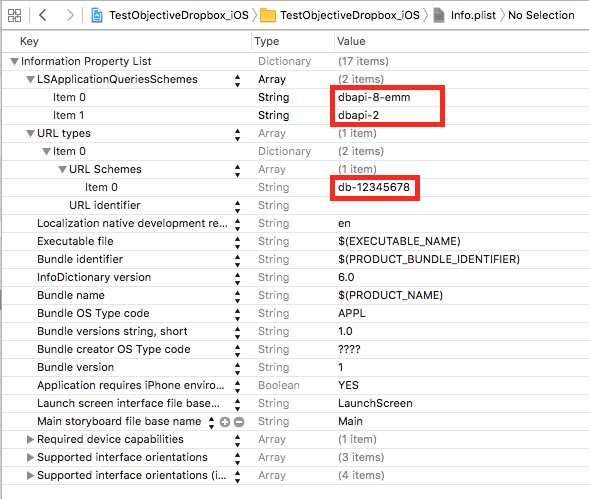
Handling the authorization flow
There are three methods to programmatically retrieve an OAuth 2.0 access token:
- Direct auth (iOS only): This launches the official Dropbox iOS app (if installed), authenticates via the official app, then redirects back into the SDK
- Safari view controller auth (iOS only): This launches a
SFSafariViewControllerto facillitate the auth flow. This is desirable because it is safer for the end-user, and pre-existing session data can be used to avoid requiring the user to re-enter their Dropbox credentials. - Redirect to external browser (macOS only): This launches the user’s default browser to facillitate the auth flow. This is also desirable because it is safer for the end-user, and pre-existing session data can be used to avoid requiring the user to re-enter their Dropbox credentials.
To facilitate the above authorization flows, you should take the following steps:
Initialize a DBUserClient instance
iOS
#import <ObjectiveDropboxOfficial/ObjectiveDropboxOfficial.h>
- (BOOL)application:(UIApplication *)application didFinishLaunchingWithOptions:(NSDictionary *)launchOptions {
[DBClientsManager setupWithAppKey:@"<APP_KEY>"];
return YES;
}
macOS
#import <ObjectiveDropboxOfficial/ObjectiveDropboxOfficial.h>
- (void)applicationDidFinishLaunching:(NSNotification *)aNotification {
[DBClientsManager setupWithAppKeyDesktop:@"<APP_KEY>"];
}
Begin the authorization flow
You can commence the auth flow by calling authorizeFromController:controller:openURL method in your application’s
view controller.
Please ensure that the supplied view controller is the top-most controller, so that the authorization view displays correctly.
iOS
#import <ObjectiveDropboxOfficial/ObjectiveDropboxOfficial.h>
- (void)myButtonInControllerPressed {
// OAuth 2 code flow with PKCE that grants a short-lived token with scopes, and performs refreshes of the token automatically.
DBScopeRequest *scopeRequest = [[DBScopeRequest alloc] initWithScopeType:DBScopeTypeUser
scopes:@[@"account_info.read"]
includeGrantedScopes:NO];
[DBClientsManager authorizeFromControllerV2:[UIApplication sharedApplication]
controller:[[self class] topMostController]
loadingStatusDelegate:nil
openURL:^(NSURL *url) { [[UIApplication sharedApplication] openURL:url]; }
scopeRequest:scopeRequest];
// Note: this is the DEPRECATED authorization flow that grants a long-lived token.
// If you are still using this, please update your app to use the `authorizeFromControllerV2` call instead.
// See https://dropbox.tech/developers/migrating-app-permissions-and-access-tokens
// [DBClientsManager authorizeFromController:[UIApplication sharedApplication]
// controller:[[self class] topMostController]
// openURL:^(NSURL *url) {
// [[UIApplication sharedApplication] openURL:url];
// }];
}
+ (UIViewController*)topMostController
{
UIViewController *topController = [UIApplication sharedApplication].keyWindow.rootViewController;
while (topController.presentedViewController) {
topController = topController.presentedViewController;
}
return topController;
}
macOS
#import <ObjectiveDropboxOfficial/ObjectiveDropboxOfficial.h>
- (void)myButtonInControllerPressed {
// OAuth 2 code flow with PKCE that grants a short-lived token with scopes, and performs refreshes of the token automatically.
DBScopeRequest *scopeRequest = [[DBScopeRequest alloc] initWithScopeType:DBScopeTypeUser
scopes:@[@"account_info.read"]
includeGrantedScopes:NO];
[DBClientsManager authorizeFromControllerDesktopV2:[NSWorkspace sharedWorkspace]
controller:self
loadingStatusDelegate:nil
openURL:^(NSURL *url) { [[NSWorkspace sharedWorkspace] openURL:url]; }
scopeRequest:scopeRequest];
// Note: this is the DEPRECATED authorization flow that grants a long-lived token.
// If you are still using this, please update your app to use the `authorizeFromControllerDesktopV2` call instead.
// See https://dropbox.tech/developers/migrating-app-permissions-and-access-tokens
// [DBClientsManager authorizeFromControllerDesktop:[NSWorkspace sharedWorkspace]
// controller:self
// openURL:^(NSURL *url){ [[NSWorkspace sharedWorkspace] openURL:url]; }];
}
Beginning the authentication flow on mobile will launch a window like this:
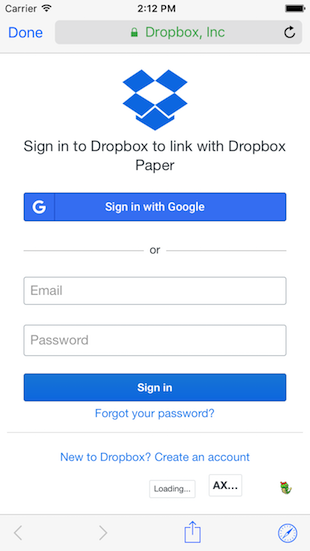
Handle redirect back into SDK
To handle the redirection back into the Objective-C SDK once the authentication flow is complete, you should add the following code in your application’s delegate:
iOS
#import <ObjectiveDropboxOfficial/ObjectiveDropboxOfficial.h>
- (BOOL)application:(UIApplication *)app openURL:(NSURL *)url
options:(NSDictionary<UIApplicationOpenURLOptionsKey,id> *)options {
DBOAuthCompletion completion = ^(DBOAuthResult *authResult) {
if (authResult != nil) {
if ([authResult isSuccess]) {
NSLog(@"\n\nSuccess! User is logged into Dropbox.\n\n");
} else if ([authResult isCancel]) {
NSLog(@"\n\nAuthorization flow was manually canceled by user!\n\n");
} else if ([authResult isError]) {
NSLog(@"\n\nError: %@\n\n", authResult);
}
}
};
BOOL canHandle = [DBClientsManager handleRedirectURL:url completion:completion];
return canHandle;
}
Or if your app is iOS13+, or your app also supports Scenes, add the following code into your application’s main scene delegate:
#import <ObjectiveDropboxOfficial/ObjectiveDropboxOfficial.h>
- (void)scene:(UIScene *)scene
openURLContexts:(NSSet<UIOpenURLContext *> *)URLContexts {
DBOAuthCompletion completion = ^(DBOAuthResult *authResult) {
if (authResult != nil) {
if ([authResult isSuccess]) {
NSLog(@"\n\nSuccess! User is logged into Dropbox.\n\n");
} else if ([authResult isCancel]) {
NSLog(@"\n\nAuthorization flow was manually canceled by user!\n\n");
} else if ([authResult isError]) {
NSLog(@"\n\nError: %@\n\n", authResult);
}
}
};
for (UIOpenURLContext *context in URLContexts) {
if ([DBClientsManager handleRedirectURL:context.URL completion:completion]) {
// stop iterating after the first handle-able url
break;
}
}
}
macOS
#import <ObjectiveDropboxOfficial/ObjectiveDropboxOfficial.h>
// generic launch handler
- (void)applicationWillFinishLaunching:(NSNotification *)notification {
[[NSAppleEventManager sharedAppleEventManager] setEventHandler:self
andSelector:@selector(handleAppleEvent:withReplyEvent:)
forEventClass:kInternetEventClass
andEventID:kAEGetURL];
}
// custom handler
- (void)handleAppleEvent:(NSAppleEventDescriptor *)event withReplyEvent:(NSAppleEventDescriptor *)replyEvent {
NSURL *url = [NSURL URLWithString:[[event paramDescriptorForKeyword:keyDirectObject] stringValue]];
DBOAuthCompletion oauthCompletion = ^(DBOAuthResult *authResult) {
if (authResult != nil) {
if ([authResult isSuccess]) {
NSLog(@"\n\nSuccess! User is logged into Dropbox.\n\n");
} else if ([authResult isCancel]) {
NSLog(@"\n\nAuthorization flow was manually canceled by user!\n\n");
} else if ([authResult isError]) {
NSLog(@"\n\nError: %@\n\n", authResult);
}
// this forces your app to the foreground, after it has handled the browser redirect
[[NSRunningApplication currentApplication]
activateWithOptions:(NSApplicationActivateAllWindows | NSApplicationActivateIgnoringOtherApps)];
}
};
[DBClientsManager handleRedirectURL:url completion:oauthCompletion];
}
After the end user signs in with their Dropbox login credentials on mobile, they will see a window like this:
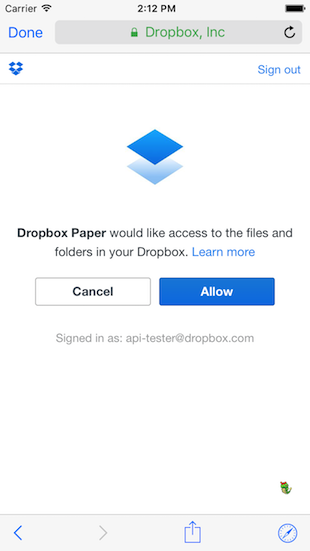
If they press Allow or Cancel, the db-<APP_KEY> redirect URL will be launched from the view controller, and will be handled in your application
delegate’s application:openURL:options: method, from which the result of the authorization can be parsed.
Now you’re ready to begin making API requests!
Try some API requests
Once you have obtained an OAuth 2.0 token, you can try some API v2 calls using the Objective-C SDK.
Dropbox client instance
Start by creating a reference to the DBUserClient or DBTeamClient instance that you will use to make your API calls.
#import <ObjectiveDropboxOfficial/ObjectiveDropboxOfficial.h>
// Reference after programmatic auth flow
DBUserClient *client = [DBClientsManager authorizedClient];
or
#import <ObjectiveDropboxOfficial/ObjectiveDropboxOfficial.h>
// Initialize with manually retrieved auth token
DBUserClient *client = [[DBUserClient alloc] initWithAccessToken:@"<MY_ACCESS_TOKEN>"];
Handle the API response
The Dropbox User API and Business API have three types of requests: RPC, Upload and Download.
The response handlers for each request type are similar to one another. The arguments for the handler blocks are as follows:
- route result type (
DBNilObjectif the route does not have a return type) - route-specific error (usually a union type)
- network request error (generic to all requests – contains information like request ID, HTTP status code, etc.)
- output content (
NSURL/NSDatareference to downloaded output for Download-style endpoints only)
Response handlers are required for all endpoints. Progress handlers, on the other hand, are optional for all endpoints.
Note
The Objective-C SDK uses NSNumber objects in place of boolean values. This is done so that nullability can be represented in some of our API response values. For this reason, you should be careful when writing checks like if (myAPIObject.isSomething), which is checking nullability rather than value. Instead, you should use if ([myAPIObject.isSomething boolValue]), which converts the NSNumber field to a boolean value before using it in the if check.
Request types
RPC-style request
[[client.filesRoutes createFolder:@"/test/path/in/Dropbox/account"]
setResponseBlock:^(DBFILESFolderMetadata *result, DBFILESCreateFolderError *routeError, DBRequestError *networkError) {
if (result) {
NSLog(@"%@\n", result);
} else {
NSLog(@"%@\n%@\n", routeError, networkError);
}
}];
Here’s an example for listing a folder’s contents. In the response handler, we repeatedly call listFolderContinue: (for large folders) until we’ve listed the entire folder:
[[client.filesRoutes listFolder:@"/test/path/in/Dropbox/account"]
setResponseBlock:^(DBFILESListFolderResult *response, DBFILESListFolderError *routeError, DBRequestError *networkError) {
if (response) {
NSArray<DBFILESMetadata *> *entries = response.entries;
NSString *cursor = response.cursor;
BOOL hasMore = [response.hasMore boolValue];
[self printEntries:entries];
if (hasMore) {
NSLog(@"Folder is large enough where we need to call `listFolderContinue:`");
[self listFolderContinueWithClient:client cursor:cursor];
} else {
NSLog(@"List folder complete.");
}
} else {
NSLog(@"%@\n%@\n", routeError, networkError);
}
}];
...
...
...
- (void)listFolderContinueWithClient:(DBUserClient *)client cursor:(NSString *)cursor {
[[client.filesRoutes listFolderContinue:cursor]
setResponseBlock:^(DBFILESListFolderResult *response, DBFILESListFolderContinueError *routeError,
DBRequestError *networkError) {
if (response) {
NSArray<DBFILESMetadata *> *entries = response.entries;
NSString *cursor = response.cursor;
BOOL hasMore = [response.hasMore boolValue];
[self printEntries:entries];
if (hasMore) {
[self listFolderContinueWithClient:client cursor:cursor];
} else {
NSLog(@"List folder complete.");
}
} else {
NSLog(@"%@\n%@\n", routeError, networkError);
}
}];
}
- (void)printEntries:(NSArray<DBFILESMetadata *> *)entries {
for (DBFILESMetadata *entry in entries) {
if ([entry isKindOfClass:[DBFILESFileMetadata class]]) {
DBFILESFileMetadata *fileMetadata = (DBFILESFileMetadata *)entry;
NSLog(@"File data: %@\n", fileMetadata);
} else if ([entry isKindOfClass:[DBFILESFolderMetadata class]]) {
DBFILESFolderMetadata *folderMetadata = (DBFILESFolderMetadata *)entry;
NSLog(@"Folder data: %@\n", folderMetadata);
} else if ([entry isKindOfClass:[DBFILESDeletedMetadata class]]) {
DBFILESDeletedMetadata *deletedMetadata = (DBFILESDeletedMetadata *)entry;
NSLog(@"Deleted data: %@\n", deletedMetadata);
}
}
}
-listFolder: and -listFolderContinue:
Upload-style request
NSData *fileData = [@"file data example" dataUsingEncoding:NSUTF8StringEncoding allowLossyConversion:NO];
// For overriding on upload
DBFILESWriteMode *mode = [[DBFILESWriteMode alloc] initWithOverwrite];
[[[client.filesRoutes uploadData:@"/test/path/in/Dropbox/account/my_output.txt"
mode:mode
autorename:@(YES)
clientModified:nil
mute:@(NO)
propertyGroups:nil
inputData:fileData]
setResponseBlock:^(DBFILESFileMetadata *result, DBFILESUploadError *routeError, DBRequestError *networkError) {
if (result) {
NSLog(@"%@\n", result);
} else {
NSLog(@"%@\n%@\n", routeError, networkError);
}
}] setProgressBlock:^(int64_t bytesUploaded, int64_t totalBytesUploaded, int64_t totalBytesExpectedToUploaded) {
NSLog(@"\n%lld\n%lld\n%lld\n", bytesUploaded, totalBytesUploaded, totalBytesExpectedToUploaded);
}];
-uploadData:mode:autorename:clientModified:mute:inputData:
Here’s an example of an advanced upload case for “batch” uploading a large number of files:
NSMutableDictionary<NSURL *, DBFILESCommitInfo *> *uploadFilesUrlsToCommitInfo = [NSMutableDictionary new];
DBFILESCommitInfo *commitInfo = [[DBFILESCommitInfo alloc] initWithPath:@"/output/path/in/Dropbox/file.txt"];
[uploadFilesUrlsToCommitInfo setObject:commitInfo forKey:[NSURL fileURLWithPath:@"/local/path/to/file.txt"]];
[client.filesRoutes batchUploadFiles:uploadFilesUrlsToCommitInfo
queue:nil
progressBlock:^(int64_t uploaded, int64_t uploadedTotal, int64_t expectedToUploadTotal) {
NSLog(@"Uploaded: %lld UploadedTotal: %lld ExpectedToUploadTotal: %lld", uploaded, uploadedTotal,
expectedToUploadTotal);
}
responseBlock:^(NSDictionary<NSURL *, DBFILESUploadSessionFinishBatchResultEntry *> *fileUrlsToBatchResultEntries,
DBASYNCPollError *finishBatchRouteError, DBRequestError *finishBatchRequestError,
NSDictionary<NSURL *, DBRequestError *> *fileUrlsToRequestErrors) {
if (fileUrlsToBatchResultEntries) {
NSLog(@"Call to `/upload_session/finish_batch/check` succeeded");
for (NSURL *clientSideFileUrl in fileUrlsToBatchResultEntries) {
DBFILESUploadSessionFinishBatchResultEntry *resultEntry = fileUrlsToBatchResultEntries[clientSideFileUrl];
if ([resultEntry isSuccess]) {
NSString *dropboxFilePath = resultEntry.success.pathDisplay;
NSLog(@"File successfully uploaded from %@ on local machine to %@ in Dropbox.",
[clientSideFileUrl path], dropboxFilePath);
} else if ([resultEntry isFailure]) {
// This particular file was not uploaded successfully, although the other
// files may have been uploaded successfully. Perhaps implement some retry
// logic here based on `uploadNetworkError` or `uploadSessionFinishError`
DBRequestError *uploadNetworkError = fileUrlsToRequestErrors[clientSideFileUrl];
DBFILESUploadSessionFinishError *uploadSessionFinishError = resultEntry.failure;
// implement appropriate retry logic
}
}
}
if (finishBatchRouteError) {
NSLog(@"Either bug in SDK code, or transient error on Dropbox server");
NSLog(@"%@", finishBatchRouteError);
} else if (finishBatchRequestError) {
NSLog(@"Request error from calling `/upload_session/finish_batch/check`");
NSLog(@"%@", finishBatchRequestError);
} else if ([fileUrlsToRequestErrors count] > 0) {
NSLog(@"Other additional errors (e.g. file doesn't exist client-side, etc.).");
NSLog(@"%@", fileUrlsToRequestErrors);
}
}];
Note
the batchUploadFiles: route method that is used above automatically chunk-uploads large files, something other upload methods in the SDK do not do. Also, with this route, response and progress handlers are passed directly into the route as arguments, and not via the setResponseBlock or setProgressBlock methods.
-batchUploadFiles:queue:progressBlock:responseBlock:
Download-style request
Here’s an example for downloading to a file (NSURL):
NSFileManager *fileManager = [NSFileManager defaultManager];
NSURL *outputDirectory = [fileManager URLsForDirectory:NSDocumentDirectory inDomains:NSUserDomainMask][0];
NSURL *outputUrl = [outputDirectory URLByAppendingPathComponent:@"test_file_output.txt"];
[[[client.filesRoutes downloadUrl:@"/test/path/in/Dropbox/account/my_file.txt" overwrite:YES destination:outputUrl]
setResponseBlock:^(DBFILESFileMetadata *result, DBFILESDownloadError *routeError, DBRequestError *networkError,
NSURL *destination) {
if (result) {
NSLog(@"%@\n", result);
NSData *data = [[NSFileManager defaultManager] contentsAtPath:[destination path]];
NSString *dataStr = [[NSString alloc] initWithData:data encoding:NSUTF8StringEncoding];
NSLog(@"%@\n", dataStr);
} else {
NSLog(@"%@\n%@\n", routeError, networkError);
}
}] setProgressBlock:^(int64_t bytesDownloaded, int64_t totalBytesDownloaded, int64_t totalBytesExpectedToDownload) {
NSLog(@"%lld\n%lld\n%lld\n", bytesDownloaded, totalBytesDownloaded, totalBytesExpectedToDownload);
}];
-downloadUrl:rev:overwrite:destination:
Here’s an example for downloading straight to memory (NSData):
[[[client.filesRoutes downloadData:@"/test/path/in/Dropbox/account/my_file.txt"]
setResponseBlock:^(DBFILESFileMetadata *result, DBFILESDownloadError *routeError, DBRequestError *networkError,
NSData *fileContents) {
if (result) {
NSLog(@"%@\n", result);
NSString *dataStr = [[NSString alloc] initWithData:fileContents encoding:NSUTF8StringEncoding];
NSLog(@"%@\n", dataStr);
} else {
NSLog(@"%@\n%@\n", routeError, networkError);
}
}] setProgressBlock:^(int64_t bytesDownloaded, int64_t totalBytesDownloaded, int64_t totalBytesExpectedToDownload) {
NSLog(@"%lld\n%lld\n%lld\n", bytesDownloaded, totalBytesDownloaded, totalBytesExpectedToDownload);
}];
Note about background sessions
Currently, the SDK uses a background NSURLSession to perform all download tasks and some upload tasks (including upload from a file, but not from memory or from a stream). Background sessions use a separate process to handle all data transfers. This is conveneient because when your app enters the background, the download / upload will continue.
However, the timeout periods for a background NSURLSession are virtually unlimited, so if you lose your network connection, the error handler will never be executed. Instead, the process will wait for a restored connection, and then resume from there.
If you’re looking for more responsive error feedback in the event of a lost connection, you will want to force all requests onto a foreground NSURLSession. See the example in the network configuration section of the README for how to do this.
To read more, please consult Apple’s documentation.
NOTE: You should test all background session behavior on an actual test device and not the Xcode simulator, which has a lot of buggy behavior when it comes to handling background session behavior.
Handling responses and errors
Dropbox API v2 deals largely with two data types: structs and unions. Broadly speaking, most route arguments are struct types and most route errors are union types.
NOTE: In this context, “structs” and “unions” are terms specific to the Dropbox API, and not to any of the languages that are used to query the API, so you should avoid thinking of them in terms of their Objective-C definitions.
Struct types are “traditional” object types, that is, composite types made up of a collection of one or more instance fields. All public instance fields are accessible at runtime, regardless of runtime state.
Union types, on the other hand, represent a single value that can take on multiple value types, depending on state. We capture all of these different type scenarios under one “union object”, but that object will exist only as one type at runtime. Each union state type, or tag, may have an associated value (if it doesn’t, the union state type is said to be void). Associated value types can either be primitives, structs or unions. Although the Objective-C SDK represents union types as objects with multiple instance fields, at most one instance field is accessible at runtime, depending on the tag state of the union.
For example, the /delete endpoint returns an error, DeleteError, which is a union type. The DeleteError union can take on two different tag states: path_lookup
(if there is a problem looking up the path) or path_write (if there is a problem writing – or in this case deleting – to the path). Here, both tag states have non-void associated values (of types DBFILESLookupError and DBFILESWriteError, respectively).
In this way, one union object is able to capture a multitude of scenarios, each of which has their own value type.
To properly handle union types, you should call each of the is<TAG_STATE> methods associated with the union. Once you have determined the current tag state of the union, you can then safely access the value associated with that tag state (provided there exists an associated value type, i.e., it’s not void).
If at run time you attempt to access a union instance field that is not associated with the current tag state, an exception will be thrown. See below:
Route-specific errors
[[client.filesRoutes delete_:@"/test/path/in/Dropbox/account"]
setResponseBlock:^(DBFILESMetadata *result, DBFILESDeleteError *routeError, DBRequestError *networkError) {
if (result) {
NSLog(@"%@\n", result);
} else {
// Error is with the route specifically (status code 409)
if (routeError) {
if ([routeError isPathLookup]) {
// Can safely access this field
DBFILESLookupError *pathLookup = routeError.pathLookup;
NSLog(@"%@\n", pathLookup);
} else if ([routeError isPathWrite]) {
DBFILESWriteError *pathWrite = routeError.pathWrite;
NSLog(@"%@\n", pathWrite);
// This would cause a runtime error
// DBFILESLookupError *pathLookup = routeError.pathLookup;
}
}
NSLog(@"%@\n%@\n", routeError, networkError);
}
}];
Generic network request errors
In the case of a network error, regardless of whether the error is specific to the route, a generic DBRequestError type will always be returned, which includes information like Dropbox request ID and HTTP status code.
The DBRequestError type is a special union type which is similar to the standard API v2 union type, but also includes a collection of as<TAG_STATE> methods, each of which returns a new instance of a particular error subtype.
As with accessing associated values in regular unions, the as<TAG_STATE> should only be called after the corresponding is<TAG_STATE> method returns true. See below:
[[client.filesRoutes delete_:@"/test/path/in/Dropbox/account"]
setResponseBlock:^(DBFILESMetadata *result, DBFILESDeleteError *routeError, DBRequestError *networkError) {
if (result) {
NSLog(@"%@\n", result);
} else {
if (routeError) {
// see handling above
}
// Error not specific to the route (status codes 500, 400, 401, 403, 404, 429)
else {
if ([networkError isInternalServerError]) {
DBRequestInternalServerError *internalServerError = [networkError asInternalServerError];
NSLog(@"%@\n", internalServerError);
} else if ([networkError isBadInputError]) {
DBRequestBadInputError *badInputError = [networkError asBadInputError];
NSLog(@"%@\n", badInputError);
} else if ([networkError isAuthError]) {
DBRequestAuthError *authError = [networkError asAuthError];
NSLog(@"%@\n", authError);
} else if ([networkError isAccessError]) {
DBRequestAccessError *accessError = [networkError asAccessError];
NSLog(@"%@\n", accessError);
} else if ([networkError isRateLimitError]) {
DBRequestRateLimitError *rateLimitError = [networkError asRateLimitError];
NSLog(@"%@\n", rateLimitError);
} else if ([networkError isHttpError]) {
DBRequestHttpError *genericHttpError = [networkError asHttpError];
NSLog(@"%@\n", genericHttpError);
} else if ([networkError isClientError]) {
DBRequestClientError *genericLocalError = [networkError asClientError];
NSLog(@"%@\n", genericLocalError);
}
}
}
}];
Response handling edge cases
Some routes return union types as result types, so you should be prepared to handle these results in the same way that you handle union route errors. Please consult the documentation for each endpoint that you use to ensure you are properly handling the route’s response type.
A few routes return result types that are datatypes with subtypes, that is, structs that can take on multiple state types like unions.
For example, the /delete endpoint returns a generic Metadata type, which can exist either as a FileMetadata struct, a FolderMetadata struct, or a DeletedMetadata struct.
To determine at runtime which subtype the Metadata type exists as, perform an isKindOfClass check for each possible class, and then cast the result accordingly. See below:
[[client.filesRoutes delete_:@"/test/path/in/Dropbox/account"]
setResponseBlock:^(DBFILESMetadata *result, DBFILESDeleteError *routeError, DBRequestError *networkError) {
if (result) {
if ([result isKindOfClass:[DBFILESFileMetadata class]]) {
DBFILESFileMetadata *fileMetadata = (DBFILESFileMetadata *)result;
NSLog(@"File data: %@\n", fileMetadata);
} else if ([result isKindOfClass:[DBFILESFolderMetadata class]]) {
DBFILESFolderMetadata *folderMetadata = (DBFILESFolderMetadata *)result;
NSLog(@"Folder data: %@\n", folderMetadata);
} else if ([result isKindOfClass:[DBFILESDeletedMetadata class]]) {
DBFILESDeletedMetadata *deletedMetadata = (DBFILESDeletedMetadata *)result;
NSLog(@"Deleted data: %@\n", deletedMetadata);
}
} else {
if (routeError) {
// see handling above
} else {
// see handling above
}
}
}];
This Metadata object is known as a datatype with subtypes in our API v2 documentation.
Datatypes with subtypes are a way combining structs and unions. Datatypes with subtypes are struct objects that contain a tag, which specifies which subtype the object exists as at runtime. The reason we have this construct, as with unions, is so we can capture a multitude of scenarios with one object.
In the above example, the Metadata type can exists as FileMetadata, FolderMetadata or DeleteMetadata. Each of these types have common instances fields like “name” (the name for the file, folder or deleted type), but also instance fields that are specific to the particular subtype. In order to leverage inheritance, we set a common supertype called Metadata which captures all of the common instance fields, but also has a tag instance field, which specifies which subtype the object currently exists as.
In this way, datatypes with subtypes are a hybrid of structs and unions. Only a few routes return result types like this.
Consistent global error handling
Normally, errors are handled on a request-by-request basis by calling setResponseBlock on the returned request task object. Sometimes, however, it makes more sense to handle errors consistently, based on error type, regardless of the source of the request. For instance, maybe you want to display the same dialog every time there is a /files/list_folder error. Or perhaps every time there is an HTTP auth error, you simply want to log the user out of your application.
To implement these examples, you should have code in your app’s setup logic (probably in your app delegate) that looks something like the following:
void (^listFolderGlobalResponseBlock)(DBFILESListFolderError *, DBRequestError *, DBTask *) =
^(DBFILESListFolderError *folderError, DBRequestError *networkError, DBTask *restartTask) {
if (folderError) {
// Display some dialog relating to this error
}
};
void (^networkGlobalResponseBlock)(DBRequestError *, DBTask *) =
^(DBRequestError *networkError, DBTask *restartTask) {
if ([networkError isAuthError]) {
// log the user out of the app, for instance
[DBClientsManager unlinkAndResetClients];
} else if ([networkError isRateLimitError]) {
// automatically retry after backoff period
DBRequestRateLimitError *rateLimitError = [networkError asRateLimitError];
int backOff = [rateLimitError.retryAfter intValue];
dispatch_after(dispatch_time(DISPATCH_TIME_NOW, backOff * NSEC_PER_SEC), dispatch_get_main_queue(), ^{
[restartTask restart];
});
}
};
// one response block per error type to globally handle
[DBGlobalErrorResponseHandler registerRouteErrorResponseBlock:listFolderGlobalResponseBlock
routeErrorType:[DBFILESListFolderError class]];
// only one response block total to handle all network errors
[DBGlobalErrorResponseHandler registerNetworkErrorResponseBlock:networkGlobalResponseBlock];
The SDK allows you to set one response block to handle all generic network errors that aren’t route-specific (like an HTTP auth error, or a rate-limit error). The SDK also allows you to set a response block to be executed in the event that a certain error type is returned.
These global response blocks will automatically be executed in addition to the response block that you supply for the specific request.
Customizing network calls
Configure network client
It is possible to configure the networking client used by the SDK to make API requests. You can supply custom fields like a custom user agent or custom delegate queue to manage response handler code.
For instance, you can force the SDK to make all network requests on a foreground session:
iOS
#import <ObjectiveDropboxOfficial/ObjectiveDropboxOfficial.h>
DBTransportDefaultConfig *transportConfig =
[[DBTransportDefaultConfig alloc] initWithAppKey:@"<APP_KEY>" forceForegroundSession:YES];
[DBClientsManager setupWithTransportConfig:transportConfig];
macOS
#import <ObjectiveDropboxOfficial/ObjectiveDropboxOfficial.h>
DBTransportDefaultConfig *transportConfig =
[[DBTransportDefaultConfig alloc] initWithAppKey:@"<APP_KEY>" forceForegroundSession:YES];
[DBClientsManager setupWithTransportConfigDesktop:transportConfig];
See the DBTransportDefaultConfig class for all of the different customizable networking parameters.
Specify API call response queue
By default, response/progress handler code runs on the main thread. You can set a custom response queue for each API call that you make via the setResponseBlock method, in the event want your response/progress handler code to run on a different thread:
[[client.filesRoutes listFolder:@""]
setResponseBlock:^(DBFILESListFolderResult *result, DBFILESListFolderError *routeError, DBRequestError *networkError) {
if (result) {
NSLog(@"%@", [NSThread currentThread]); // Output: <NSThread: 0x600000261480>{number = 5, name = (null)}
NSLog(@"%@", [NSThread mainThread]); // Output: <NSThread: 0x618000062bc0>{number = 1, name = (null)}
NSLog(@"%@\n", result);
}
} queue:[NSOperationQueue new]]
DBClientsManager class
The Objective-C SDK includes a convenience class, DBClientsManager, for integrating the different functions of the SDK into one class.
Single Dropbox user case
For most apps, it is reasonable to assume that only one Dropbox account (and access token) needs to be managed at a time. In this case, the DBClientsManager flow looks like this:
- call
setupWithAppKey/setupWithAppKeyDesktop(orsetupWithTeamAppKey/setupWithTeamAppKeyDesktop) in integrating app’s app delegate DBClientsManagerclass determines whether any access tokens are stored – if any exist, one token is arbitrarily chosen to use for theauthorizedClient/authorizedTeamClientshared instance- if no token is found, client of the SDK should call
authorizeFromController/authorizeFromControllerDesktopto initiate the OAuth flow - if auth flow is initiated, client of the SDK should call
handleRedirectURL(orhandleRedirectURLTeam) in integrating app’s app delegate to handle auth redirect back into the app and store the retrieved access token DBClientsManagerclass sets up aDBUserClient(orDBTeamClient) with the particular network configuration as defined by theDBTransportDefaultConfiginstance passed in (or a standard configuration, if no config instance was passed when thesetupWith...method was called)
The DBUserClient (or DBTeamClient) is then used to make all of the desired API calls.
- call
unlinkAndResetClientsto logout Dropbox user and clear all access tokens
Multiple Dropbox user case
For some apps, it is necessary to manage more than one Dropbox account (and access token) at a time. In this case, the DBClientsManager flow looks like this:
- access token uids are managed by the app that is integrating with the SDK for later lookup
- call
setupWithAppKey/setupWithAppKeyDesktop(orsetupWithTeamAppKey/setupWithTeamAppKeyDesktop) in integrating app’s app delegate DBClientsManagerclass determines whether any access tokens are stored – if any exist, one token is arbitrarily chosen to use for theauthorizedClient/authorizedTeamClientshared instanceDBClientsManagerclass also populatesauthorizedClients/authorizedTeamClientsshared dictionary from all tokens stored in keychain, if any exist- if no token is found, client of the SDK should call
authorizeFromController/authorizeFromControllerDesktopto initiate the OAuth flow - if auth flow is initiated, call
handleRedirectURL(orhandleRedirectURLTeam) in integrating app’s app delegate to handle auth redirect back into the app and store the retrieved access token - at this point, the app that is integrating with the SDK should persistently save the
tokenUidfrom theDBAccessTokenfield of theDBOAuthResultobject returned from thehandleRedirectURL(orhandleRedirectURLTeam) method DBClientsManagerclass sets up aDBUserClient(orDBTeamClient) with the particular network configuration as defined by theDBTransportDefaultConfiginstance passed in (or a standard configuration, if no config instance was passed when thesetupWith...method was called) and saves it to the list of authorized clients
The DBUserClients (or DBTeamClients) in authorizedClients / authorizedTeamClients is then used to make all of the desired API calls.
- call
unlinkAndResetClientto logout a particular Dropbox user and clear their access token - call
unlinkAndResetClientsto logout all Dropbox users and clear all access tokens
Examples
Example projects that demonstrate how to integrate your app with the SDK can be found in the Examples/ folder.
- DBRoulette - Play a fun game of photo roulette with the image files in your Dropbox!
Migrating from API v1
This section contains relevant info for migrating your app from API v1 to API v2 (which should be finished by June 28, 2017, when API v1 will be retired).
For a general API v1 migration guide, please see here.
Migrating OAuth tokens from earlier SDKs
If your app was originally using an earlier API v1 SDK, including the iOS Core SDK, the OS X Core SDK, the iOS Sync SDK, or the OS X Sync SDK, then you can use the v2 SDK to perform a one-time migration of OAuth 1 tokens to OAuth 2.0 tokens, which are used by API v2. That way, when you migrate your app from the earlier SDK to the new API v2 SDK, users will not need to reauthenticate with Dropbox after you perform this update.
To perform this auth token migration, in your app delegate, you should call the following method:
+checkAndPerformV1TokenMigration:queue:appKey:appSecret:
BOOL willPerformMigration = [DBClientsManager checkAndPerformV1TokenMigration:^(BOOL shouldRetry, BOOL invalidAppKeyOrSecret,
NSArray<NSArray<NSString *> *> *unsuccessfullyMigratedTokenData) {
if (invalidAppKeyOrSecret) {
// Developers should ensure that the appropriate app key and secret are being supplied.
// If your app has multiple app keys / secrets, then run this migration method for
// each app key / secret combination, and ignore this boolean.
}
if (shouldRetry) {
// Store this BOOL somewhere to retry when network connection has returned
}
if ([unsuccessfullyMigratedTokenData count] != 0) {
NSLog(@"The following tokens were unsucessfully migrated:");
for (NSArray<NSString *> *tokenData in unsuccessfullyMigratedTokenData) {
NSLog(@"DropboxUserID: %@, AccessToken: %@, AccessTokenSecret: %@, StoredAppKey: %@", tokenData[0],
tokenData[1], tokenData[2], tokenData[3]);
}
}
if (!invalidAppKeyOrSecret && !shouldRetry && [unsuccessfullyMigratedTokenData count] == 0) {
[DBClientsManager setupWithAppKey:@"<APP_KEY>"];
}
} queue:nil appKey:@"<APP_KEY>" appSecret:@"<APP_SECRET>"];
if (!willPerformMigration) {
[DBClientsManager setupWithAppKey:@"<APP_KEY>"];
}
This method should successfully migrate all access tokens stored by the official Dropbox API SDKs from approximately 2012 until present, for both iOS and OS X. It will make one call to our OAuth 1 conversion endpoint for each OAuth 1 token that has been stored in your application’s keychain by the v1 SDK. The method will execute all network requests off the main thread.
Here, token migration is treated as an atomic operation. Either all tokens that are possible to migrate are migrated at once, or none of them are. If all token conversion requests complete successfully, then the shouldRetry argument in responseBlock will be NO. If some token conversion requests succeed and some fail, and if the failures are for any reason other than network connectivity issues (e.g. token has been invalidated), then the migration will continue normally, and those tokens that were unsuccessfully migrated will be skipped, and shouldRetry will be NO. If any of the failures were because of network connectivity issues, none of the tokens will be migrated, and shouldRetry will be YES.
Documentation
Stone
All of our routes and data types are auto-generated using a framework called Stone.
The stone repo contains all of the Objective-C specific generation logic, and the spec repo contains the language-neutral API endpoint specifications which serve
as input to the language-specific generators.
Modifications
If you’re interested in modifying the SDK codebase, you should take the following steps:
- clone this GitHub repository to your local filesystem
- run
git submodule initand thengit submodule update - navigate to
TestObjectiveDropboxand runpod install - open
TestObjectiveDropbox/TestObjectiveDropbox.xcworkspacein Xcode - implement your changes to the SDK source code.
To ensure your changes have not broken any existing functionality, you can run a series of integration tests by
following the instructions listed in the ViewController.m file.
Code generation
If you’re interested in manually generating the SDK serialization logic, perform the following:
- clone this GitHub repository to your local filesystem
- run
git submodule initand thengit submodule update - navigate to the Stone GitHub repo, and install all necessary dependencies
- run
./generate_base_client.pyto generate code
To ensure your changes have not broken any existing functionality, you can run a series of integration tests by
following the instructions listed in the ViewController.m file.
App Store Connect Privacy Labels
To assist developers using Dropbox SDKs in filling out Apple’s Privacy Practices Questionnaire, we’ve provided the below information on the data that may be collected and used by Dropbox.
As you complete the questionnaire you should note that the below information is general in nature. Dropbox SDKs are designed to be configured by the developer to incorporate Dropbox functionality as is best suited to their application. As a result of this customizable nature of the Dropbox SDKs, we are unable to provide information on the actual data collection and use for each application. We advise developers reference our Dropbox for HTTP Developers for specifics on how data is collected by each Dropbox API.
In addition, you should note that the information below only identifies Dropbox’s collection and use of data. You are responsible for identifying your own collection and use of data in your app, which may result in different questionnaire answers than identified below:
| Data | Collected by Dropbox | Data Use | Data Linked to the User | Tracking |
|---|---|---|---|---|
| Contact Info | ||||
| • Name | Not collected | N/A | N/A | N/A |
| • Email Address | May be collected (if you enable authentication using an email address) |
• Application functionality | Y | N |
| Health & Fitness | Not collected | N/A | N/A | N/A |
| Financial Info | Not collected | N/A | N/A | N/A |
| Location | Not collected | N/A | N/A | N/A |
| Sensitive Info | Not collected | N/A | N/A | N/A |
| Contacts | Not collected | N/A | N/A | N/A |
| User Content | ||||
| • Audio Data | May be collected | • Application functionality | Y | N |
| • Photos or Videos | May be collected | • Application functionality | Y | N |
| • Other User Content | May be collected | • Application functionality | Y | N |
| Browsing History | Not collected | N/A | N/A | N/A |
| Search History | ||||
| • Search History | May be collected (if using search functionality) |
• Application functionality • Analytics |
Y | N |
| Identifiers | ||||
| • User ID | Collected | • Application functionality • Analytics |
Y | N |
| Purchases | Not collected | N/A | N/A | N/A |
| Usage Data | ||||
| • Product Interaction | Collected | • Application functionality • Analytics • Product personalization |
Y | N |
| Diagnostics | ||||
| • Other Diagnostic Data | Collected (API call logs) |
• Application functionality | Y | N |
| Other Data | N/A | N/A | N/A | N/A |
Bugs
Please post any bugs to the issue tracker found on the project’s GitHub page.
Please include the following with your issue:
- a description of what is not working right
- sample code to help replicate the issue
Thank you!
 View on GitHub
View on GitHub ObjectiveDropboxOfficial Reference
ObjectiveDropboxOfficial Reference